Tutorial: Add Banner Ads to Your Website
Author: CPAlead
Updated Monday, February 13, 2017 at 7:46 AM CDT

Banner ads are a great way to earn passive revenue from your website, Wordpress site, or blog. Banner ads provided by CPAlead come in over 15 different unique sizes and allow for complete customization of their size, color, and layout using CPAlead's built in HTML and CSS editor.
When a visitor sees your banner ad, it will display the top ads available to your visitor's country and device. When your visitor clicks on an ad, you will earn revenue based on the value of the click. On average, you will earn around 3 to 10 cents a click.
To create a banner ad, please follow these steps:
1. Sign In
Visit https://www.cpalead.com and click the login button in the upper right corner. If you don't have a CPAlead account, click on the Sign Up button.

2. Navigate to Banner Ad
Once signed in, on the CPAlead publisher dashboard, click on the Tools menu on the left then select 'Banner Ad'.

3. Select your Banner Size
Here you will see 15 different sizes to choose from. Simply select the size you want for your website. If you are using Wordpress, then select 'Get Wordpress Plugin'.
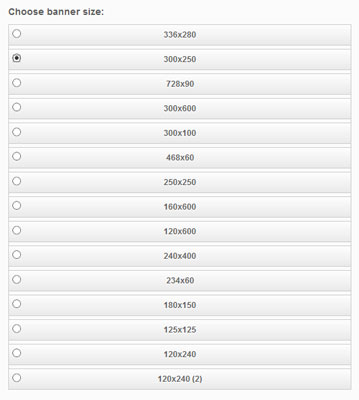
4. Get Placement Code
After selecting the banner size you want, click 'Get Banner Code'. Copy this code and then paste this code on your website or blog where you want your banner ad to appear. If you want to use a different design for your banner ad, please proceed to step 5.
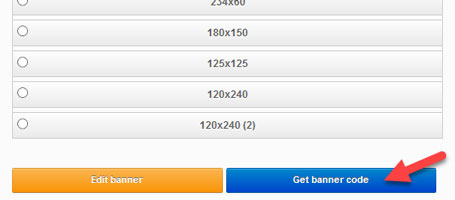
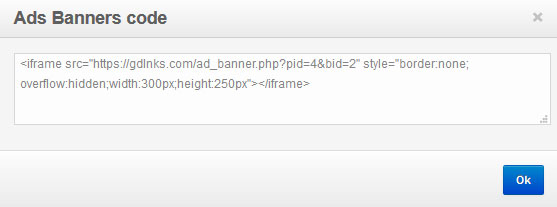
5. Edit Your Banner (Optional)
If you want your banner to match your site perfectly, select 'Edit Banner'. Here you will see the option to edit the CSS and HTML of your banner ad. Using CSS and HTML, you can customize the entire look and layout of your banner. For instance, you can change the size of the banner, change the font (size, color, type) of the description and/or title, and even make the ad image a different size. You have complete control over the layout of your banner.
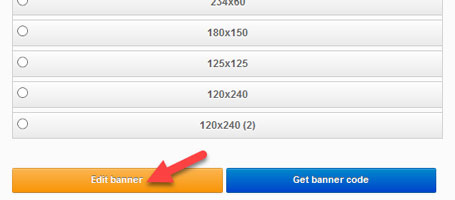
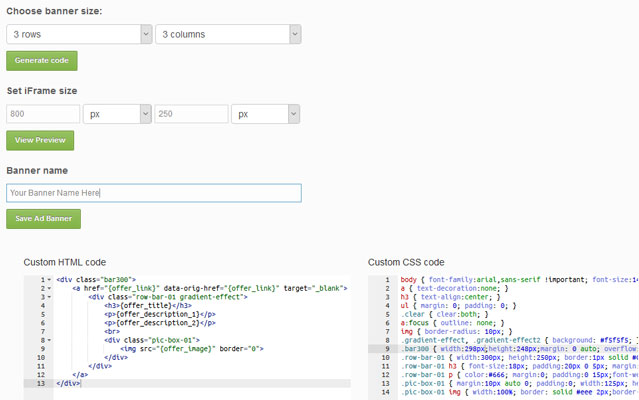
Extra Tips
You can place as many banners on a page as you want.
Ads only appear inside the banner if there are ads available to your visitor's country and device. If you don't see any ads within your banners, chances are you live in a country that we currently don't have any ads for. Don't worry, we will still display ads to your visitor's.
Don't click on your own ads. It's very easy for us to detect click fraud and you will be banned for such activity.
If you want a more aggressive way to get clicks from your visitors, check out our interstitial and pop under ads.
If you liked this banner ad tutorial, please check out our Banner Ad tutorial video on YouTube and give us a like!
https://youtu.be/o6uBEt_9GCc
Noticed an error or an aspect of this post that requires correction? Please provide the post link and reach out to us. We appreciate your feedback and will address the issue promptly.
Check out our latest blog posts:
Tutorials CPAlead
How to Set Up AppsFlyer With CPAlead.com for CPI CampaignsPublished: Feb 19, 2025
Tutorials CPAlead
The Complete Beginner's Guide to Postback Tracking for CPAlead AdvertisersPublished: Jan 24, 2025
Tutorials CPAlead
How to Set Up Postback for CPAlead.com Offerwall: A Simple GuidePublished: Sep 20, 2024
Tutorials CPAlead
A Complete Guide to CPA and CPI Offers: How They Work in Affiliate MarketingPublished: Jun 14, 2024
News CPAlead
Enhancing Your App Store Performance Through Re-engagement of Existing UsersPublished: Feb 26, 2023
News CPAlead
Leveraging CPI Offers for Increased Mobile App Installs: A Comprehensive GuidePublished: Feb 17, 2023
News CPAlead
CPI Offers 101: An Overview of Cost Per Install in the Mobile App IndustryPublished: May 19, 2022


















